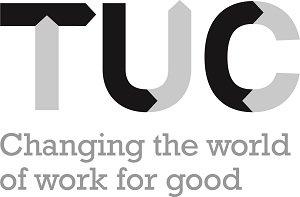Preventing aches and pains from using display screen equipment
 |
 |
What is display screen equipment?
Display screen equipment (DSE) is a term that covers computer display screens as well as laptops, touch-screens and other similar devices.
What does the use of DSE mean for employees?
DSE can be associated with neck, shoulder, back or arm pain. These aches and pains are sometimes called upper limb disorders (ULDs), or are commonly known as repetitive strain injury (RSI). This type of injury may result in a recognised medical condition affecting the upper limbs, however, there are times when a confirmed medical condition cannot be established even though pain is present. Irrespective of the diagnosis, the symptoms can impact on daily activities, particularly if action isn't taken as soon as symptoms begin. If you do start having aches and pains then you should seek help before it becomes chronic. Often simple changes to how you work can make a big difference.
What are your employers' responsibilities?
There are specific regulations covering DSE. Employers should ensure that they perform an assessment of individuals' workstations to assess and reduce the risk to employees. The regulations apply where employees normally use DSE for continuous or near-continuous spells of an hour or more and use DSE more or less on a daily basis.
Employers should ensure that trained assessors are available to undertake the workstation assessments. Assessors can be employees within the business who have received specific training. A checklist should be used to identify whether there are any potential problems requiring action to be taken (a sample assessment checklist can be found on the HSE website).
Employers should use their discretion when assessing workstations as some elements of the checklist may not be relevant in all cases and may therefore be ignored. For example, some workstations may not have all items included in the checklist because they may not be required/appropriate for the job, or they may not be used for reasons of health and safety (e.g. employees with disabilities may need specialised furniture or equipment).
Good practice
It is your employer's responsibility to conduct a risk assessment but the following advice may be of use.
Monitor
Position the monitor directly in front of the user to prevent any twisting of the neck or back.
The monitor should ideally be placed at arm's length away from the user but may need to be moved nearer to the user as their eyes begin to get tired.
The monitor should be placed level, or lower, than the user's eye level. If the user is not a touch typist, the screen should be lower to prevent excessive neck movement. Bifocal/verifocal lens wearers often find it more comfortable to have the monitor lower than eye level to prevent having to tilt the head back to view the screen.
Mouse/keyboard
The user's arms should be horizontal when using the mouse/keyboard.
Wrists should not be resting on a wrist rest when actually using DSE. Wrist rests are designed for 'rest breaks' in between operating activities.
Fingers and wrists should be relaxed. Users should avoid 'clawing' or 'tensing' the fingers when operating the keyboard or mouse.
The mouse should be operated from the shoulder and elbow, rather than the wrist.
The mouse ball should be kept clean, and a mouse mat should be used to allow smoother and more accurate movements.
Typing should be minimised by using keyboard shortcuts instead of the mouse, and using 'auto correct' and 'predictive text' (see the 'help' section in Microsoft Office for instructions about using these settings).
Chair
In shared workstations, users should adjust the chair each time they begin working, much like one would adjust the seat/mirrors when driving a car after someone else.
The chair should be positioned close to the desk. The chair arms should be removed if they prevent the chair from being located close enough.
The height of the lumbar support should be adjusted so it fits in the natural hollow of the back.
The backrest tilt may need to be altered throughout the day to provide periods of relaxation to the lumbar spine, or greater degrees of support.
The chair should be positioned so the user's arms are horizontal to the keyboard. If the user's feet don't reach the floor, a foot rest should be provided. Some tall users may find that their hips and knees are bent to more than 90 degrees when the chair is adjusted to the correct height. In this case, the height of the desk may need to be increased.
Laptops
These are subject to the regulations if they are in prolonged use. Risk assessments should also include manual handling arrangements for the carrying of the equipment.
Wherever possible, users should be encouraged to use a docking station or the portable machine with a full-sized keyboard and mouse enabling the height of screen to be raised to a suitable level.
General advice
Ensure that tasks are varied throughout the working day to create DSE breaks. Short frequent breaks are better than longer infrequent ones.
Ensure that users are reminded to change position and stretch regularly throughout the day.
Prolonged use of computers and frequent text messaging at home may increase the risk of pains in the neck, shoulder and arms in conjunction with computer use at work. In addition, it is always worthwhile considering whether users are involved in activities/hobbies outside work that involve repetitive upper limb movements (e.g. gardening, house renovating or decorating, using games consoles).
What help is available for employees?
The Health for Work Adviceline 0800 077 88 44 can offer guidance on many of the issues around risk assessment and also problems with aches and pains.
You can also contact your union or health and safety representative for advice if you have any issues relating to computer, laptop, or other keyboard use.
Further sources of information
The TUC website includes a page on DSE.
Advice on complying with the Health and Safety (Display Screen Equipment) Regulations 1992.
Advice from NHS Choices on preventing RSI and types of RSI.
Stay Updated
Want to hear about our latest news and blogs?
Sign up now to get it straight to your inbox